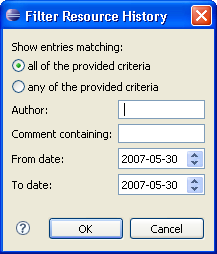
Over time, the revision history for a file can grow drastically. As a result, it may be difficult to find the revision or revisions that you are looking for. Using the filtering mechanism of the History View can help.
To set a filter on a CVS managed resource that is currently being displayed in the History View:
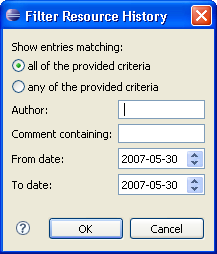
The view will now display only those revisions that match the criteria you entered.
Tip: You can remove the filter at a later time by selecting Remove Filters from the dropdown menu on the History View toolbar.
Tip: You can choose whether the filter should match any or all of the criteria by selecting the appropriate radio button in the dialog.