 Team > CVS > Synchronize/Compare
preference page.
Team > CVS > Synchronize/Compare
preference page.The following preferences can be changed on the
 Team > CVS > Synchronize/Compare
preference page.
Team > CVS > Synchronize/Compare
preference page.
| Option |
Description |
Default |
|---|---|---|
| Consider file contents in comparisons | Use this option to compare contents for changed files found when comparing CVS resources. Usually, time stamps are used to compare CVS files, and this is by far the fastest method. However, in some cases a more accurate comparison can be achieved by comparing file content. Disabling this option will speed up comparisons but may result in compare entries whose contents are the same. This option only applies to comparisons and merges but not Workspace synchronizations. | Enabled |
| Show revision comparisons in dialog | Use this this option to show revision comparisons in a dialog instead of a compare editor. | Disabled |
| Automatically enable change set grouping in CVS synchronizations | Use the option to have change sets enabled by default in those CVS synchronizations that support them. | Disabled |
| Allow models (e.g. Java) to participate in synchronizations |
Use this option to display model
elements (such as Java packages) in the sync view. If this
element is disabled, only resources will be shown in the sync view. |
Enabled |
| Open a compare editor when comparing a single file | Use this this option to open a compare editor when comparing a single file. If disabled, the results of the comparison will be displayed in the Synchronize view. | Enabled |
Here is what the preference page looks like:
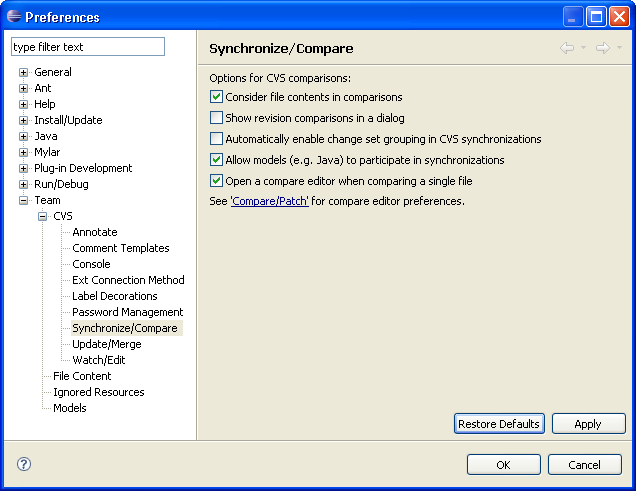

Team
CVS Workspace Synchronization
CVS Merge Synchronization