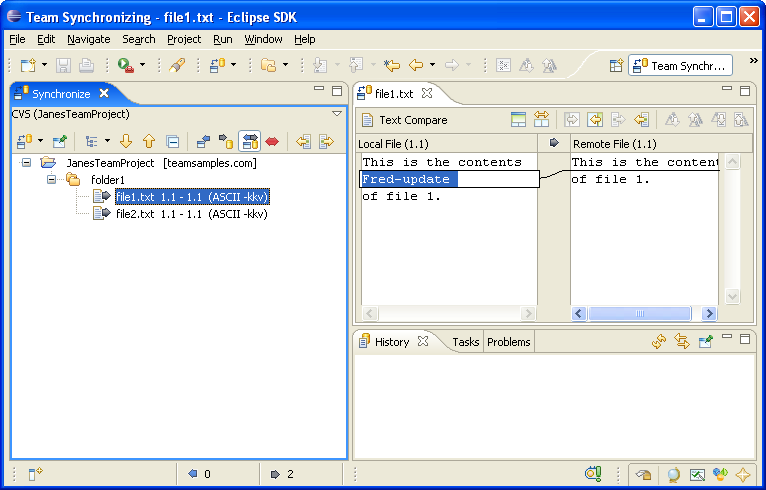Original contents:
This is the contents
of file 1.
New contents (changes shown in bold):
This is the contents
Fred-update
of file 1.
Original contents:
File2 is a small file
with simple text.
New contents (changes shown in bold):
File2 is a (Fred was here) small file
with simple text.
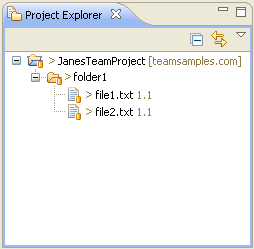
- Select the two files and choose Team > Synchronize with Repository or,
- Select the project and choose Team > Synchronize with Repository
Often choosing the project is the easiest thing to do. Let's do
that. Select the project and choose Team > Synchronize with
Repository from its context menu. When you are asked to switch to
the Team Synchronizing perspective select
Yes.